Parents: Inviting Teachers to Use CHADIS
Parents can invite teachers to register and complete questionnaires in CHADIS. Once teachers have registered, they are able to select the ‘Visit Type’. The visit types will be the teacher visit types you have in your auto assignments:
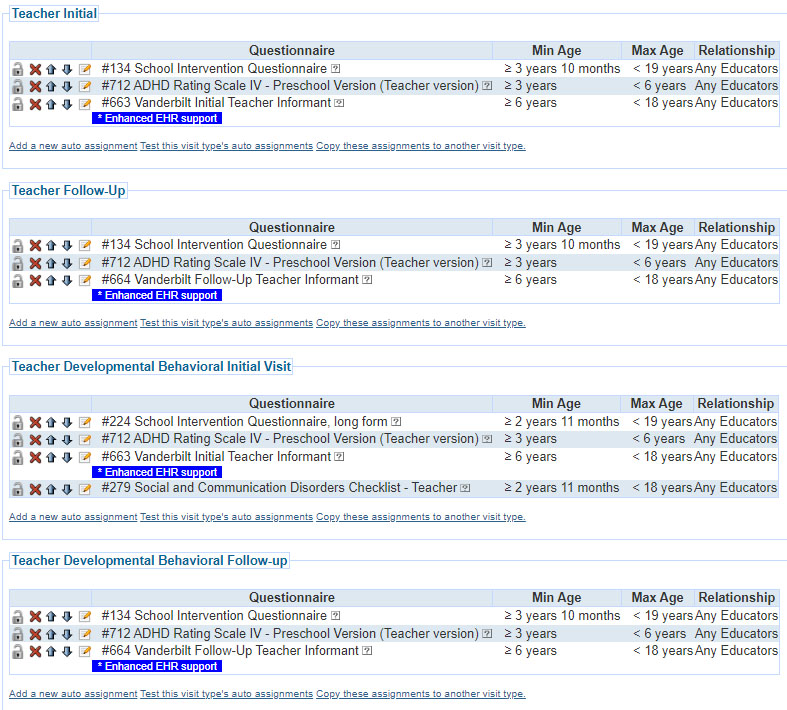
These questionnaires will pop up for them depending on what they select and the age of their student.
Below is a step-by-step process of how parents invite teachers to complete CHADIS.
How to Invite a Teacher
Why invite a Teacher?
If your child has any issues that affect learning or behavior, getting information from teachers about his or her progress can make a big difference in the care the doctor provides. Teachers may require your permission to provide information. You can give this permission in the next step in CHADIS.
- Log into CHADIS with your username and password.
- Select the appropriate child.
- Under Invitations, click on Go next to Invite a Teacher to do CHADIS.
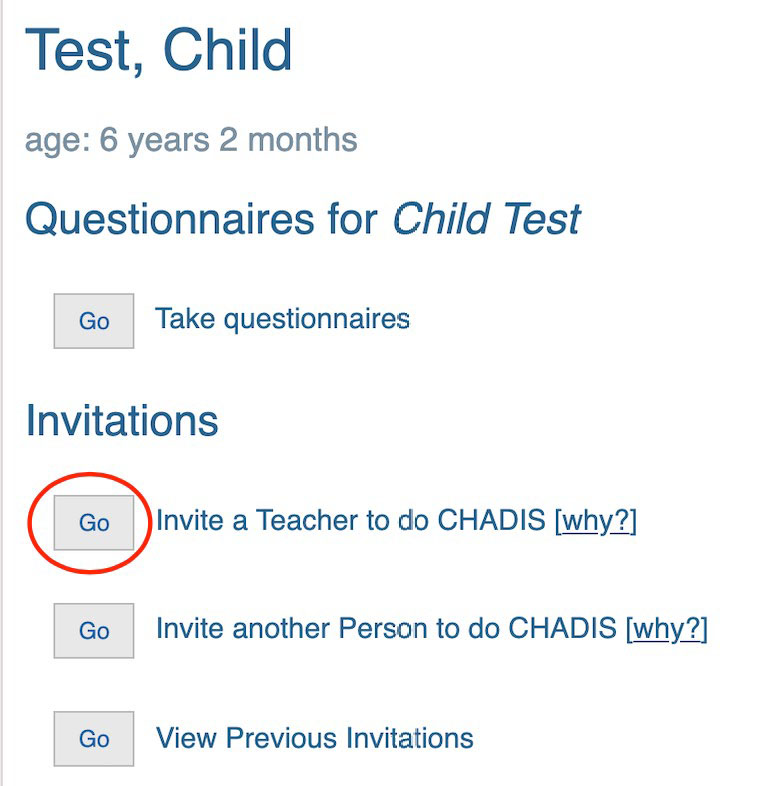
- Complete the Email or Text Notification form and click Create Invitation. An email or text will be sent inviting the teacher to register. You can send an extra note to the teacher in the ‘Extra Text’ section if desired, such as what visit type to choose. However, the standard email will include information on CHADIS and instructions to register.
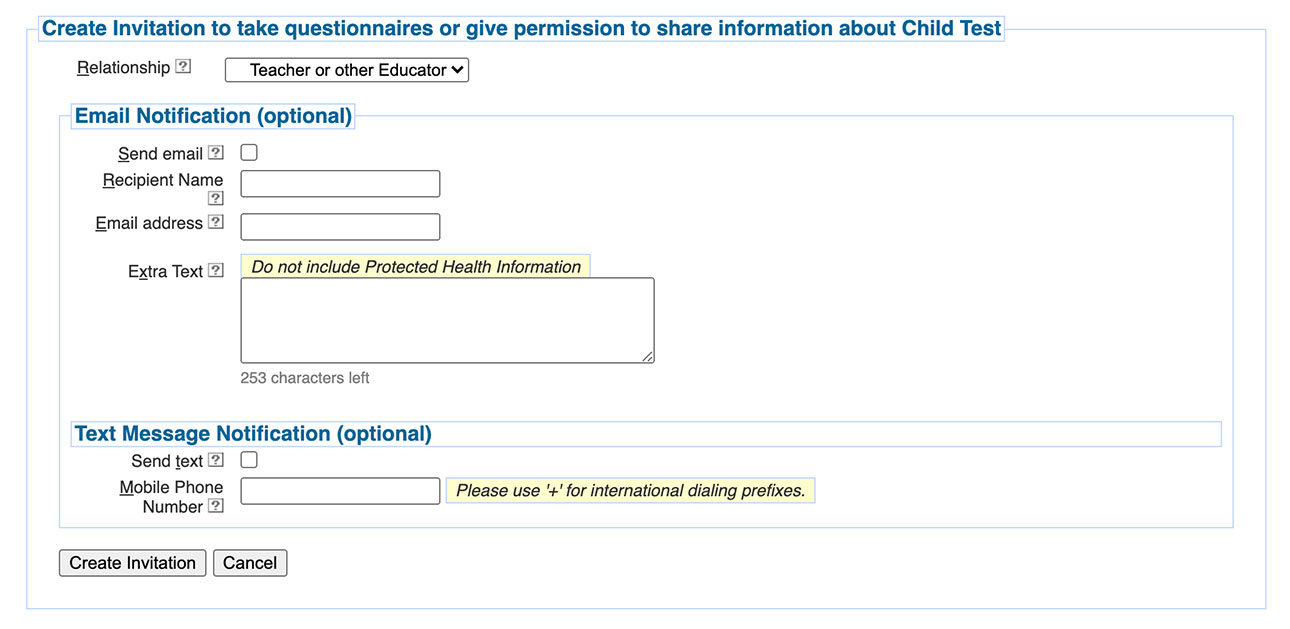
- Completing the Email Notification and Text Message Notification is optional. If you do not have the teacher’s email address or cell phone number, you will still be able to provide the teacher with the required information. Leave the Email and Text Notification section blank. Click Create Invitation.
- If a teacher is invited to complete questionnaires, CHADIS prompts the user to create a viewable and printable consent form for the teacher.
- Click Next to complete the ‘School Release’ form or Skip if you don’t need to complete a consent form. This consent form may be required by school districts before teachers may participate. This process documents caregiver consent.
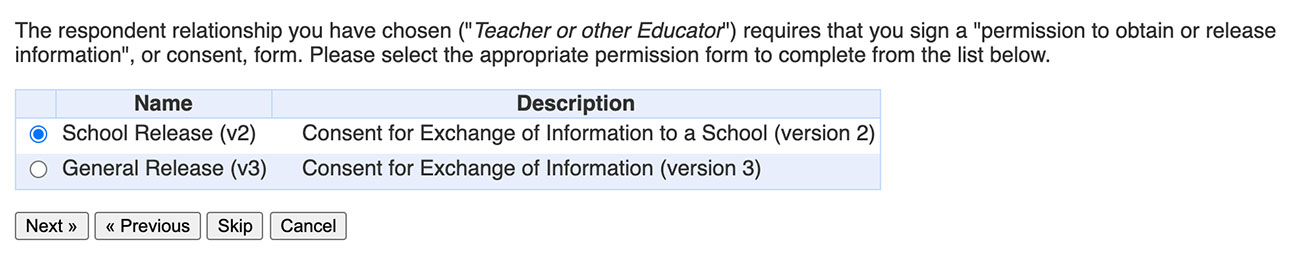
- Complete the consent form with as many details as possible and uncheck any boxes for information you do not want to be exchanged:
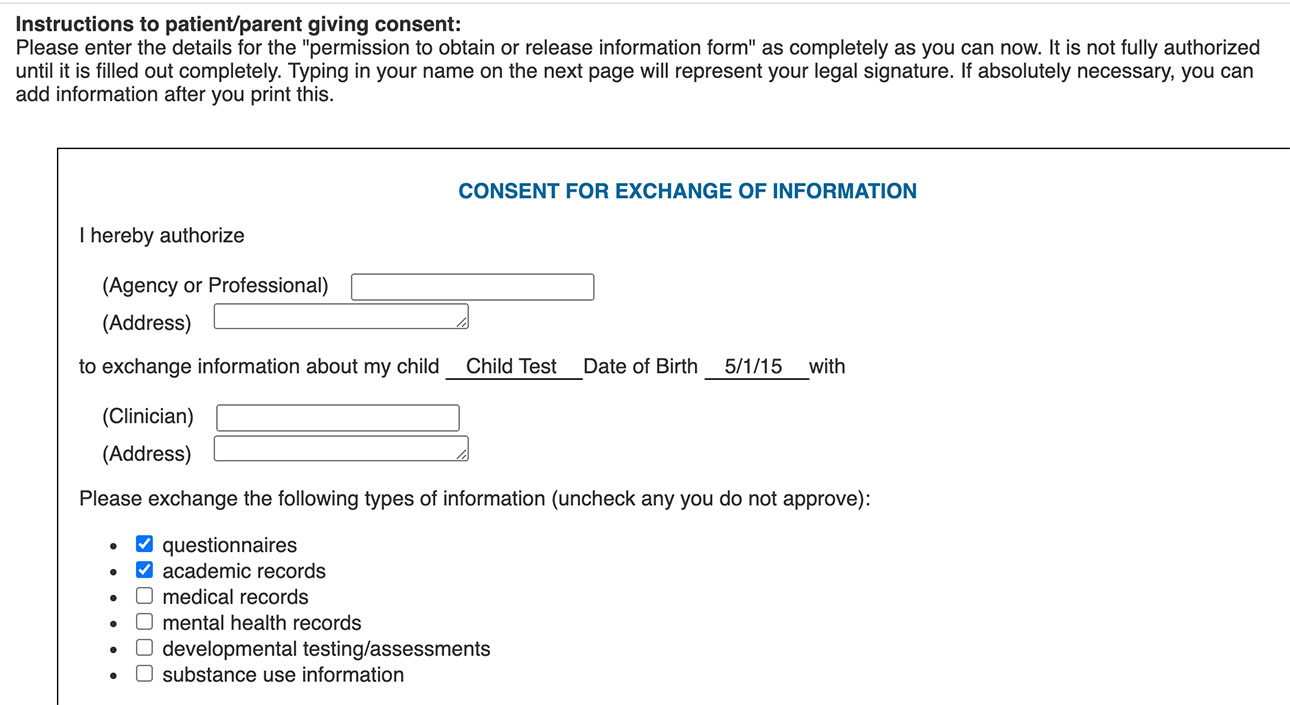
Click Next and sign the consent form:
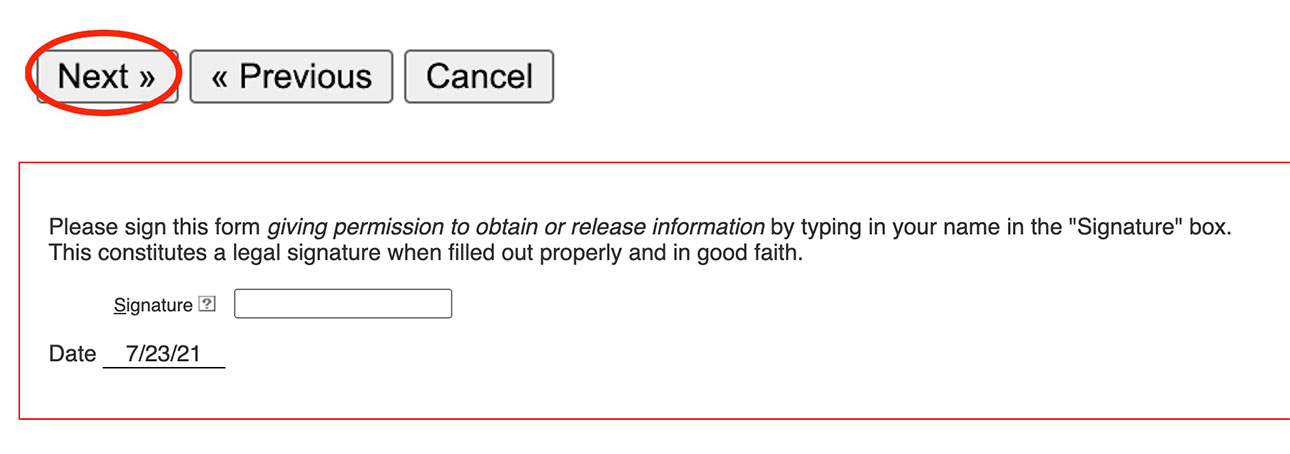
Sign permission:
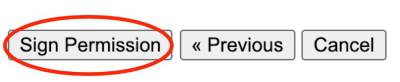
- After signing the consent form, you will be shown the teacher’s invitation card with instructions for them to register. If you did not email or text the teacher in Step 5, you can print this card and provide it to the teacher. If you sent an email or text notification, you do not need to give them this card, as the instructions will be provided in the email/text.
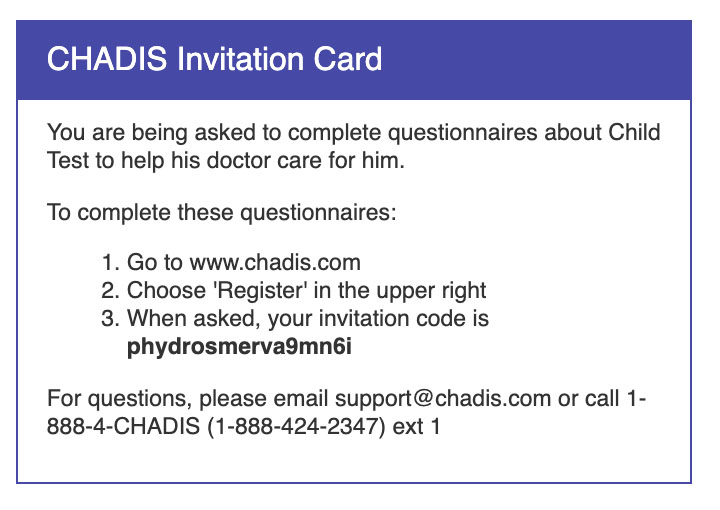
- After printing the page, click Continue and you will be taken back to your child’s CHADIS Detail page.
- You can view your previous invitations here to make sure it was sent:
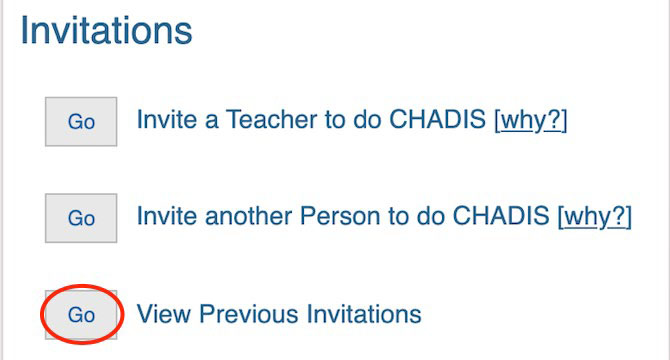
- The teacher will log into CHADIS and click on Register. He or she will enter the specific invitation code and complete the registration process. Once logged in, the teacher will be able to view the consent form and complete the appropriate questionnaires.
